Today I have created another tutorial that will help you make your PC Android. In today's video tutorial, I will be showing you How to install GenyMotion Android Emulator on PC? This video tutorial on GenyMotion installation is created for Microsoft Windows users. Though I have created this tutorial on Windows 10 PC. But the installation process is same for Windows 7, Windows 8 and other Windows version. As well as I will create separate video tutorials for Linux and Mac operating system users.
Minimum System Requirements For Genymotion
Before We proceed furthermore, I would like to suggest you stop watching this video If you have a PC with less than 2 GB of RAM. As System Requirements note suggests us that You must have at least 2 GB of RAM to install and use GenyMotion.
No doubt, GenyMotion is a great and one of the best Android emulators to run Android apps and play Android games on PC, But unlike other Android emulators like Bluestacks, The installation process is not that easy to do. There are many complicated things involved in the installation process of GenyMotion.
The very first thing you'll have to do is create an account on Genymotion website. You need to have an account to download it and install a virtual Android device in Genymotion.
Oracle VirtualBox is a must have component for GenyMotion. Without installing Oracle VirtualBox, You cannot use GenyMotion. VirtualBox is a free to use and open source virtualization software. For now, I am going to skip this step, But You can watch my previous tutorial on how to download and install Oracle VirtualBox on Windows 10, 7, 8 and other Windows versions? You can find the download link to download Virtualbox in video description anyway.
How To Install VirtualBox On Windows 10, Windows 8/8.1, Windows 7 To Install GenyMotion?
Go to the GenyMotion official website (GenyMotion.Com) and sign into your account to the download GenyMotion installer.
Click on the Download page.
As you can see They offer two installers. First one with Virtualbox. This installer automatically installs VirtualBox and then GenyMotion. I suggest you download and install GenyMotion and Virtualbox separately. Don't download Genymotion with Virtualbox. As per my personal experience, It could create problems for you.
Download GenyMotion installer without VirtualBox.
After having installed Oracle Virtualbox and downloaded GenyMotion, Double click on GenyMotion installer.
Click OK
Click Next
The default destination is program file. But you can change it by pressing browse, If you want to change.
Click Next, next, next.
Click install to kick start the installation process.
Congratulation, We've successfully installed GenyMotion.
Here you'll face usage notice that GenyMotion is free to use for only private or non commercial use. If you want to use it for personal, Click accept.
On the next stage, Here you need to add or install a virtual device, In simple words, A virtual Android mobile or Android Tablet device. Before you go further, I would like to notify that this step could be an annoying step, If your internet connection is not reliable. So keep it in mind.
Click Yes.
Before you select your favorite Android version and device model, Sign in to your Genymotion account you have created earlier.
After having signed into your account, You can now install your preferred Android version and Android device.
Click Next next to start the installation process. Here You have to keep patience until It completes the process of downloading and installing chosen virtual device.
Congratulation, You have successfully installed GenyMotion and You can now run Android apps and play Android games. But there are things yet, you have to do to install Android apps and games. I don't know Why, But unfortunately, GenyMotion Android Emulator does not come pre-installed with Google Play Store which We will have to install manually. Here I would like to put an end to this video and in the next part, I will be teaching you How to install Google Play store on GenyMotion Android emulator to download and install Android apps and games. I am doing so because sometimes people find long videos boring and Dividing this video tutorial into parts will help my subscribers to quickly access what they want to.
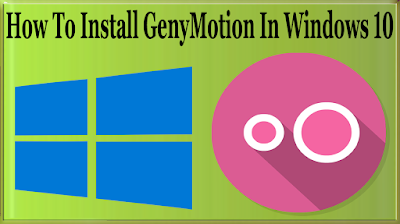
tell me the steps how to install virtual box in my windows 10 pc
ReplyDeletealong with the Gentymotion
How To Install Genymotion In Windows 10/7/8 To Play Android Games On Windows Pc? >>>>> Download Now
Delete>>>>> Download Full
How To Install Genymotion In Windows 10/7/8 To Play Android Games On Windows Pc? >>>>> Download LINK
>>>>> Download Now
How To Install Genymotion In Windows 10/7/8 To Play Android Games On Windows Pc? >>>>> Download Full
>>>>> Download LINK HH
Genymotion Crack
ReplyDeleteTherefore, but you can also use these virtual machines on demand to meet all types of mobile needs, be they marketing or sales. , support, monitoring,
I like your all post. You have done really good work. Thank you for the information you provide, it helped me a lot. wahabtech.net I hope to have many more entries or so from you.
ReplyDeleteVery interesting blog.
Genymotion Crack
ReplyDeleteI like your all post. You have done really good work. Thank you for the information you provide, it helped me a lot.
IDM Crack
WavePad Sound Editor Crack
Wipersoft Crack
Paragon Hard Disk Manager Crack
I'm really impressed with your writing skills, as smart as the structure of your weblog.
ReplyDeleteR-Studio crack
WiperSoft 2022 Crack
VMware Workstation Pro crack
Genymotion crack
VyprVPN crack